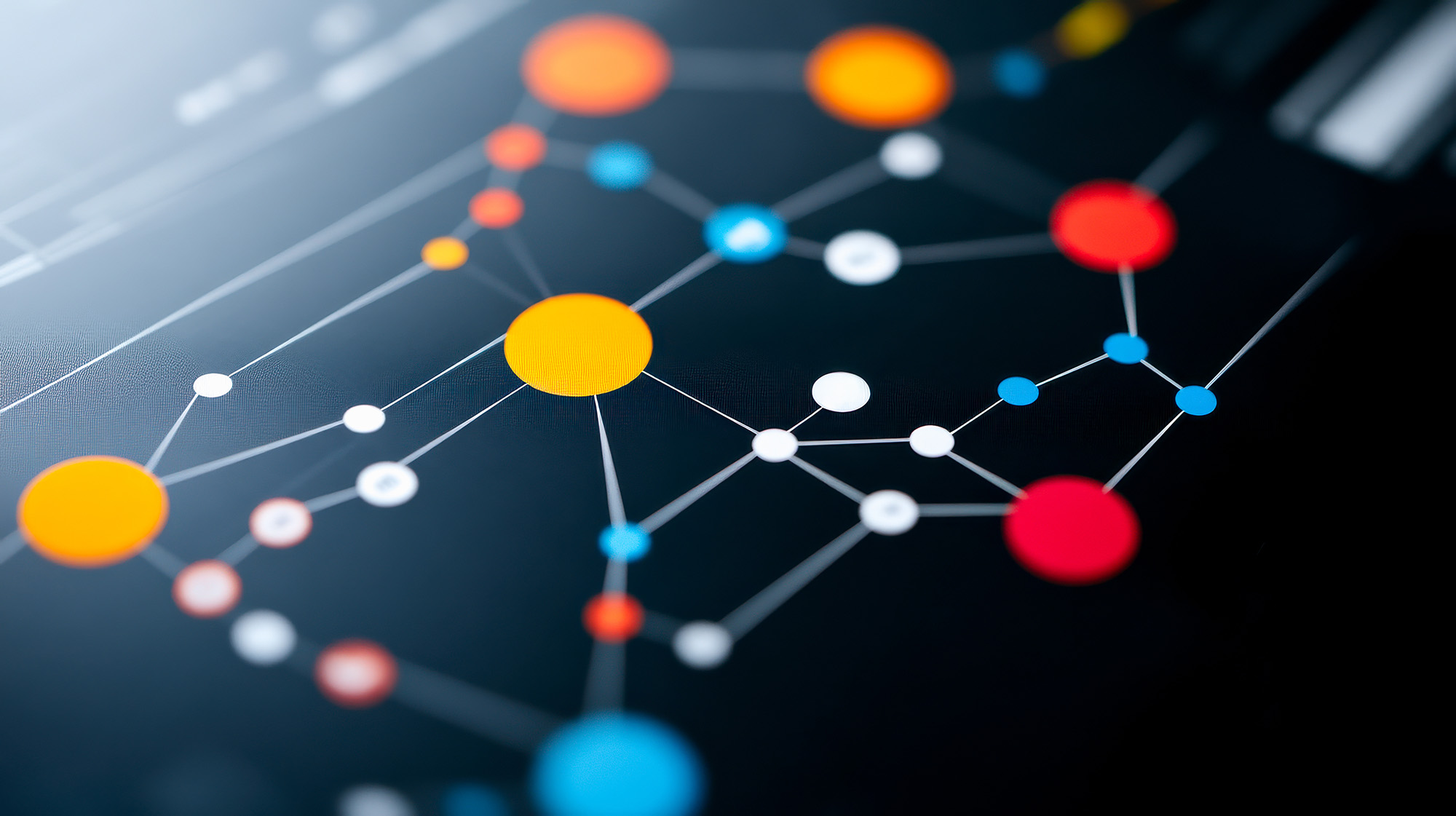
Data Modeling in Excel vs Power Bi
Excel and Power BI serve distinct purposes, reflecting their design philosophies. Excel is a versatile spreadsheet application tailored for individual productivity, analysis, and small-scale projects. It offers users an open canvas to input data, perform calculations, and create visualizations—all within a single workbook. With the addition of Power Pivot, Excel can handle relational data modeling, but its core strength lies in flexibility and ease of use for quick, standalone tasks. On the other hand, Power BI is purpose-built for business intelligence and enterprise-level analytics. It is designed to integrate large and complex datasets from multiple sources, enabling users to create interactive dashboards and actionable insights. Its centralized, scalable architecture prioritizes collaboration, data governance, and performance, making it the go-to tool for robust reporting and decision-making. While Excel “excels” at flexibility, Power BI focuses on structure and scalability, making the two complementary tools in the data analysis landscape.
The process of data model creation differs significantly between Excel and Power BI, reflecting their distinct purposes. In Excel, data modeling is typically done using Power Pivot, which allows users to create relationships between tables and apply calculations using Data Analysis Expressions (DAX). However, the process is embedded within the familiar spreadsheet environment, making it accessible but somewhat limited in scope. Data models in Excel are often tied to PivotTables and charts, providing robust functionality for individual analysis but lacking the visual interactivity of dashboards. Conversely, Power BI offers a more sophisticated and intuitive approach to data modeling. Its visual interface allows users to create and manage relationships between tables with ease, leveraging advanced DAX calculations and calculated columns.
Power BI’s data modeling is seamlessly integrated into its visualization and reporting framework, enabling dynamic, interactive dashboards that respond to user input. This makes Power BI far better suited for handling complex data relationships, large datasets, and enterprise-wide reporting needs. While Excel provides foundational data modeling capabilities, Power BI takes it to the next level, offering a more robust and scalable solution.
The differences in data source capabilities between Excel and Power BI highlight their distinct roles in data analysis. Excel is well-suited for individual or small-scale data tasks, offering the ability to import data from common sources such as CSV files, spreadsheets, text files, and basic database connections like Access and SQL. It also supports web queries and APIs through Power Query, enabling users to transform and load data efficiently. However, Excel’s capacity to handle large datasets or integrate with advanced systems is more limited, often constrained by its file-based architecture and memory dependence.
Power BI, on the other hand, is specifically designed for large-scale, enterprise-level data integration. It supports a vast array of data connectors, ranging from relational databases like SQL Server and Oracle to cloud-based services like Salesforce, SharePoint, and Azure. Power BI also integrates seamlessly with real-time data streams and big data platforms such as Hadoop and Spark, offering unparalleled flexibility. Its DirectQuery and Import modes allow users to handle massive datasets with high performance, while enabling automatic data refreshes and live connections. In essence, while Excel provides solid data sourcing for simpler scenarios, Power BI is engineered to tackle complex, multi-source environments with scalability and efficiency.
The visualization differences between Excel and Power BI stem from their unique design priorities. Excel is primarily a spreadsheet tool with robust but static visualization capabilities. Users can create a wide range of chart types such as bar, line, pie, scatter, and combo charts—along with PivotCharts for dynamic, sliceable insights. However, Excel’s visualizations are often static and embedded within individual worksheets, requiring manual updates or complex VBA scripting to add interactivity. While Excel excels in creating detailed, data-heavy visualizations for standalone analysis, its charts lack the dynamic, user-friendly interactivity found in dashboards.
Power BI, by contrast, is built specifically for creating interactive, engaging visualizations. Its drag-and-drop interface allows users to design visuals that respond dynamically to filters, slicers, and drill-through actions, offering real-time exploration of data. Power BI’s visualization suite is expansive, including custom visuals from the Power BI Marketplace, such as maps, KPI indicators, and advanced data visualizations like heatmaps and decomposition trees. Moreover, Power BI integrates seamlessly with data models, ensuring visualizations automatically update with refreshed data. This level of interactivity and automation makes Power BI ideal for storytelling and decision-making in collaborative or enterprise environments. While Excel is powerful for static and detailed reporting, Power BI transforms data into dynamic, shareable visual experiences.
The key philosophical difference between Excel and Power BI lies in their core purposes: Excel is designed for flexibility and individual productivity, while Power BI focuses on structure, scalability, and collaboration. Excel acts as a versatile tool for data entry, analysis, and visualization in a single, self-contained environment, making it ideal for ad-hoc analysis or standalone tasks. Its open canvas allows for creativity but requires manual effort to maintain consistency and accuracy in larger projects.
Power BI, on the other hand, is purpose-built for business intelligence, emphasizing centralized data modeling, dynamic visualizations, and enterprise-wide reporting. It excels at handling large, complex datasets and providing interactive dashboards that enable data-driven decision-making across teams. Power BI prioritizes automation, collaboration, and scalability, offering features like live data connections, scheduled refreshes, and role-based access.
Which to use?
Choose Excel for quick analyses, smaller datasets, or projects requiring custom flexibility. Look into Power BI when working with larger datasets, complex relationships, or when insights need to be shared interactively across an organization. Together, they complement each other, forming a powerful ecosystem for data analysis and reporting.